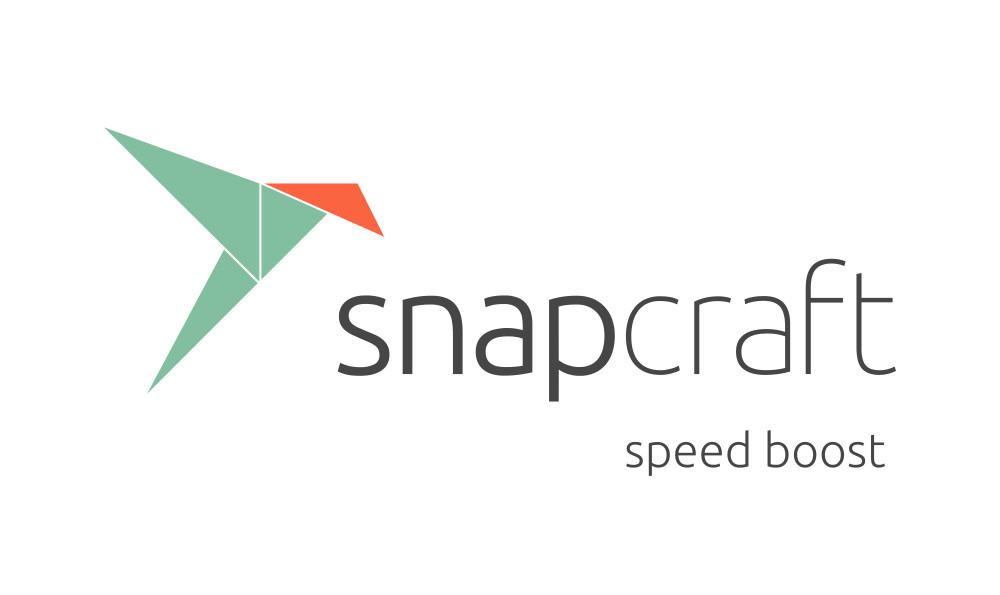Snaps bundle their dependencies, which take time to fetch and unpack, and they’re typically made up of multiple parts, each of which need to be built and installed into the snap. Once you finish this process, you need to install the snap and test it out. Once you notice that your code is terrible and doesn’t work the way you thought, you have to make a change and go back through that process again.
The typical snap-building experience
This is the snap development process I see too often:
- Run
snapcraft, which fetches/builds dependencies and all parts, and creates a snap. This can take quite a chunk of time, depending on the snap. - Install the snap to test it out.
- Realize it’s broken.
- Tweak the code to fix.
- Run
snapcraftagain. - One of two things happen, depending on the version of snapcraft being used: versions prior to 2.43 change nothing and happily create the exact same broken snap you just tested; later versions error out saying “hey, the source code changed.” You might find that latter option equally annoying, but it’s better, trust me. I’ll explain why in a minute.
- As a result of (6), regardless of the outcome, the developer typically runs
snapcraft cleanand goes back to step (1).
Stop. There’s a better way. Then there’s actually an even better way.
The better way: careful cleaning
Let’s say you just finished step 4. If you run snapcraft clean right now, you’ll remove everything snapcraft has done: all the dependencies that have been unpacked for every part, all the source code fetched, everything. For the typical project, this shotgun approach is not necessary. Snapcraft supports cleaning individual parts, and even individual steps of individual parts if you want. In this example, you probably want to run:
$ snapcraft clean <part you changed>
As another example, say you just wanted to clean the stage step of “part1”:
$ snapcraft clean part1 --step=stage
Using this approach, you only clean exactly what you need cleaned, and nothing else. All the other parts will remain as they were, and when you run snapcraft again it’ll leave them alone and only update what you cleaned.
The best way: a smarter snapcraft CLI
As of version 3.0 of the snapcraft CLI, it’s gotten quite a bit smarter (2.43 also contains some of this, but it’s better in 3.0). The problem is, implanting the extra brains it needed involved some very significant changes, so we decided to leave it mostly disabled by default for now. The only indication you get that something has changed is that it bails if you change the source of a part. Let me show you how to flip the switch to enable the new behavior (with a caveat: it’s new, beware, and please log a bug if you see something weird).
Create a new file with the path ~/.config/snapcraft/cli.cfg, and put the following into it:
[Lifecycle]
outdated_step_action = clean
That’s it. Now your workflow should be more intuitive, like this:
- Run
snapcraft, which fetches/builds dependencies and all parts, and creates a snap. This can still take quite a chunk of time, depending on the snap. - Install the snap to test it out.
- Realize it’s broken.
- Tweak the code to fix.
- Run
snapcraftagain. - Snapcraft should notice that your code changed, and will update that part to incorporate the changes. Return to step (2).
Much better, right? There’s one more improvement that can be made to this workflow.
Stop installing your snap to test
Snaps are squashfs images, which by definition are read-only. It takes time to create the image, and also requires you to install the snap again every time it changes. Both of these are problems in the development loop: you can’t tweak it easily, and needing to create a new one/install it again is time better spent coding. Allow me to introduce you to a feature that has existed for a while but about which few people seem to be aware: snap try.
When you run snapcraft with no arguments, you’re asking it to go through its entire lifecycle of steps and then finally create a snap. Specifically, that’s pull, build, stage, and finally prime. In the prime step, the snapcraft CLI creates a directory named prime/ and puts everything that makes up the final snap in there: the proper metadata that defines it as a valid snap, etc. The process of turning that into a snap is literally creating a squashfs image of the prime/ directory. If you then unsquashed that image, you’d end up with exactly the contents of the prime/ directory again. snap try is snapd’s way of supporting taking a snap for a spin from a directory instead of from a squashfs image. It essentially gives you a read/write snap, which changes your workflow again. Now it looks like this:
- Run
snapcraft prime, which fetches/builds dependencies and all parts, and creates all the metadata that turns it into a valid snap in theprime/directory, but doesn’t create a snap out of it. - Run
snap try prime/to test out the snap defined in that directory. - Realize it’s broken.
- Tweak the code to fix.
- Run
snapcraft primeagain to incorporate your changes into theprime/directory. - Test the snap out again (your changes are already available for use since they’re in the prime directory, no need to install or try it again). Return to step (3).
That’s a pretty nice workflow. You could even skip step 4 and 5 if you really just want to hack in the prime/ directory; your changes will immediately be reflected in the snap being tried.
I hope this proves useful to you. As always, if you have any questions, ask away in the Snapcraft Forum. Now go forth and develop snaps faster.